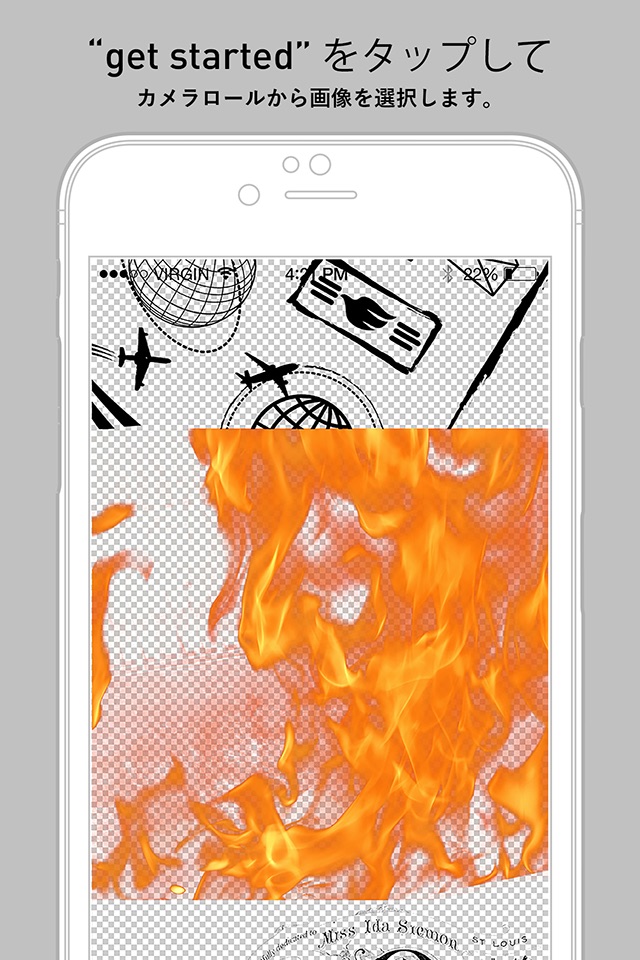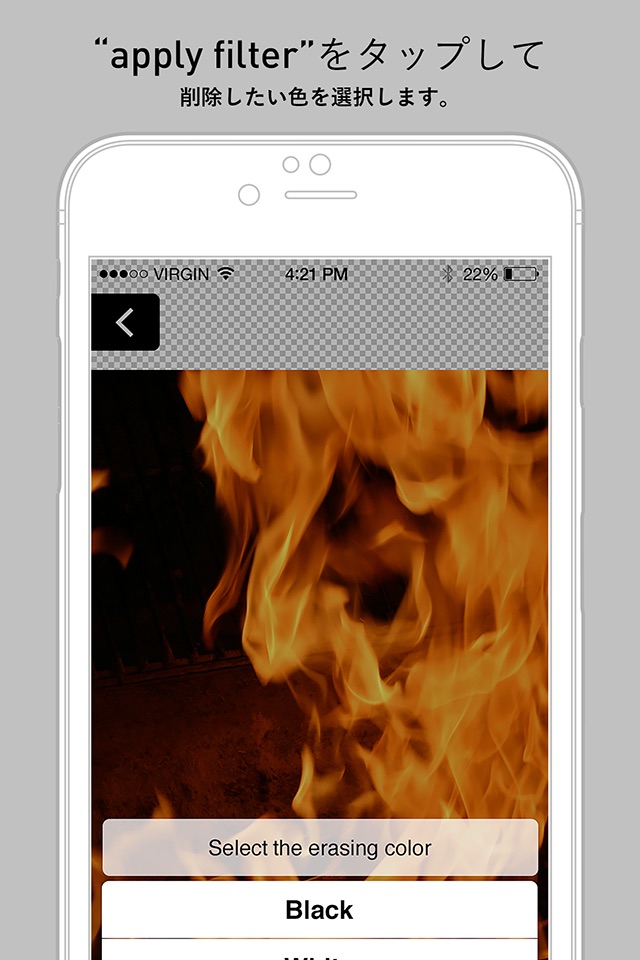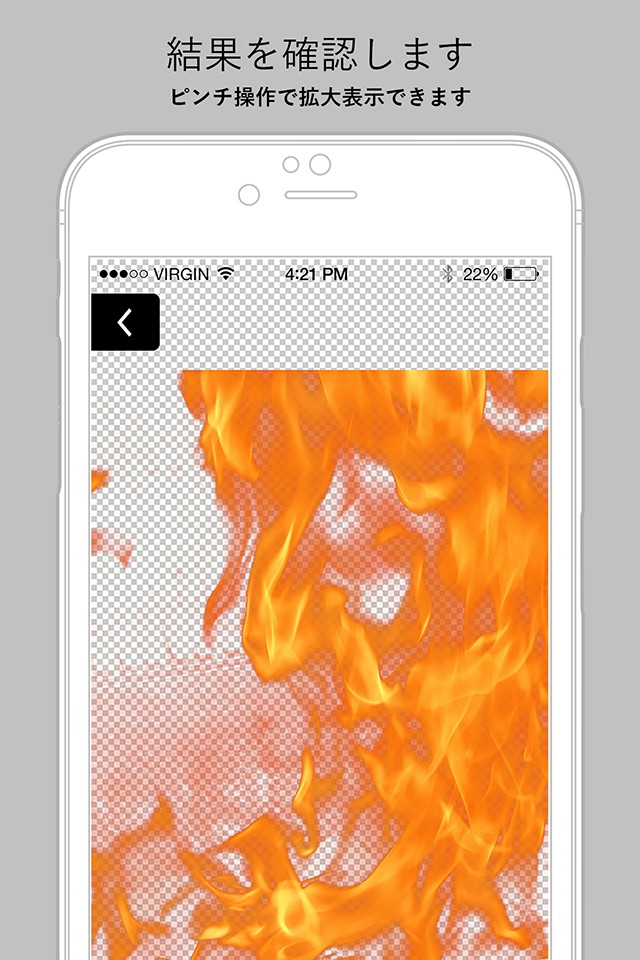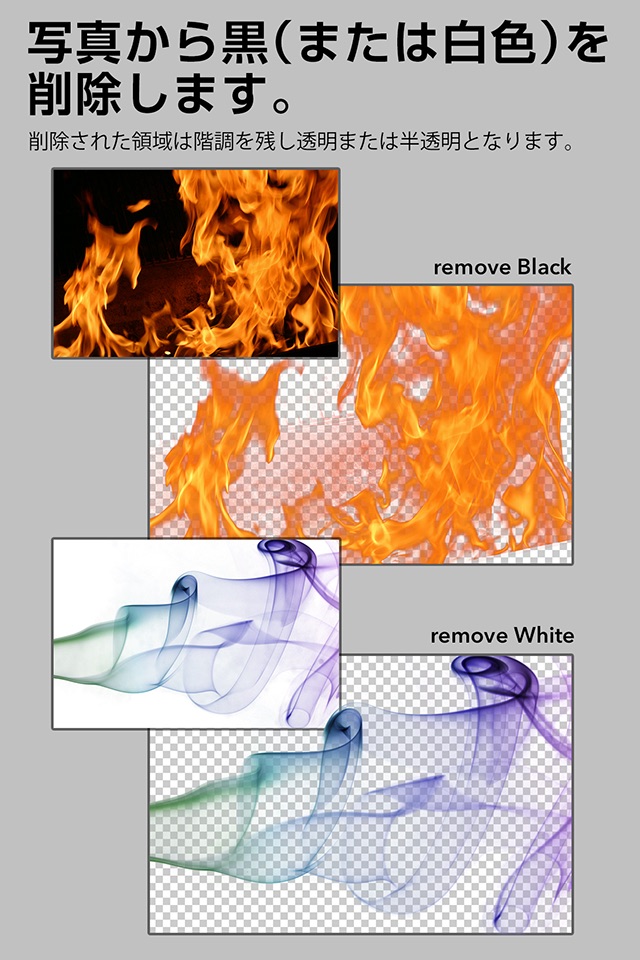
Remove black (or white) from your image.
The removed parts will become transparent.
You can save the converted image in its original size and quality.
For example, you can use it to extract logo marks or objects in images where the background is white or black.
You can save the processed image and edit it in a different application.
How to use:
1. Choose an image
Tap “get started" in the home screen and choose an image from the camera roll.
2. Process
Tap “apply filter" and select the color you wish to remove from the image. (You can choose between white or black.)
3. Confirm
Confirm the resulting image.
You can pinch to zoom into the image.
* This image is small because it only serves to confirm the application of the filter.
4. Save
Tap “save to Camera Roll" and select the size in which you wish to save the image.
* You can save the image in its original size by selecting “original size".
There are many other applications that allow you to remove backgrounds but this application allows you to create high-quality transparent images that retain their shades.